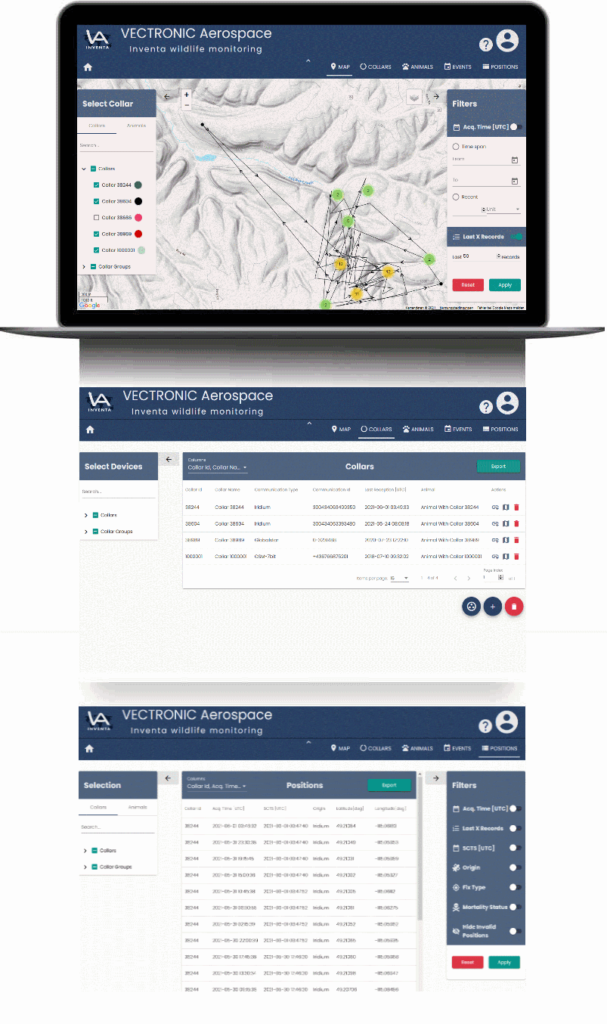INVENTA
INVENTA wildlife monitoring is a webservice to display and manage your collar data.
You can:
- Register your collars and view its data
- Generate animals / groups and assign them to the collars
- View the collar’s positions on a map
- Apply filters and customize the overall map appearance
- Download and export your data
- Share your collar data with your colleagues