© Felix Rome / Mara Predator Conservation Program
© Felix Rome / Mara Predator Conservation Program

INVENTA Manuals
Overview of device types supported by INVENTA Desktop and their connection types:
| Device type | Supported | Connection types | ||
| COLLARS: | GPS PLUS Collar | ✗ | USB LinkManager | |
| PRO Lite Collar | ✗ | USB LinkManager | ||
| VERTEX PLUS Collar | ✓ | USB | ||
| VERTEX Lite Collar | ✓ | Bluetooth Stick, Remote Stick | ||
| VERTEX Fusion | ✓ | Bluetooth Stick, Remote Stick | ||
| SURVEY Collars: | SURVEY | ✓ | Bluetooth Stick, Remote Stick | |
| VERTEX Mini | ✓ | Bluetooth Stick, Remote Stick | ||
| ID Tag | ✗ | Remote Stick | ||
| Vertex Motion | ✗ | USB | ||
| Trap Transmitter | ✗ | TT5: Rarely cable connection | ||
| Drop Off | ✓ | Remote Stick | ||
| CAMERAS: VERTEX VISION | ✗ | USB | ||
| Bluetooth Stick | ✓ | USB | ||
| Remote Stick | ✓ | USB | ||
| Link Manager | ✗ | USB | ||
| UHF Handheld Terminal | (✓) | USB | ||
| Release Transmitter (v6 or higher) [Older versions unsupported] |
(✓) | USB | ||
| Vaginal Implant | ✓ | Remote Stick | ||
| Mortality Implant | ✓ | Remote Stick | ||
| Vertex Micro | ✓ | Remote Stick | ||
Mainly collars and Drop Offs are supported. Other devices are already recognized by INVENTA Desktop but displayed as NOT SUPPORTED device.
UHF Handheld Terminal/Release Transmitter:
Please note: To successfully establish a local connection between INVENTA Desktop and a device, it is necessary to close the GPS Plus X UI. Otherwise there will be conflicts in the local communication.
Please note: To be able to work with the device, your INVENTA account needs to have the corresponding user permissions.
Connecting a device via USB cable
Simply connect your device to your PC using the supplied USB cable:

Connecting a device via Remote Stick
Plug your Remote Stick into a USB port on your PC:

Then the button ‘+ Connect Remote device’ will appear in the top right corner of the Local Devices tab of INVENTA Desktop. After clicking on it, you will be requested to remove the magnet from the collar to establish a connection:
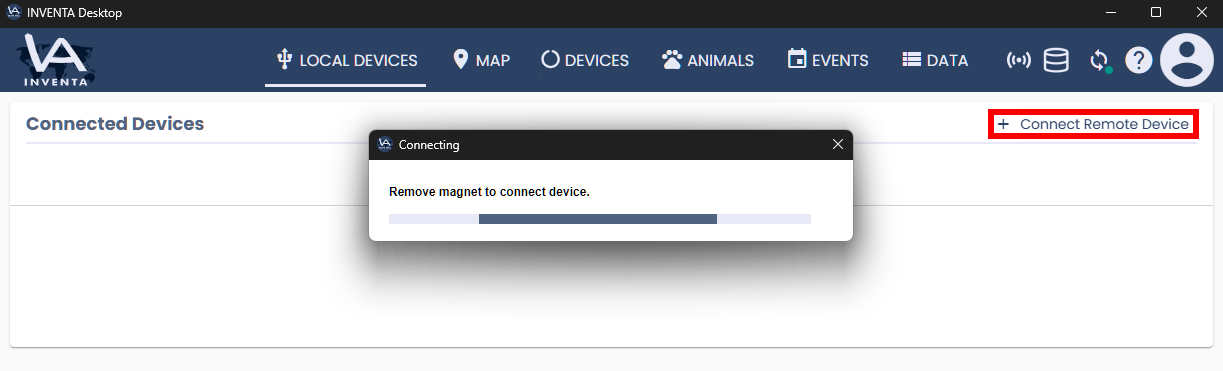
Connecting a device via Bluetooth Stick
Plug your Bluetooth Stick into a USB port on your PC:

A Bluetooth icon will then appear in the top right corner of the Local Devices tab of INVENTA Desktop:
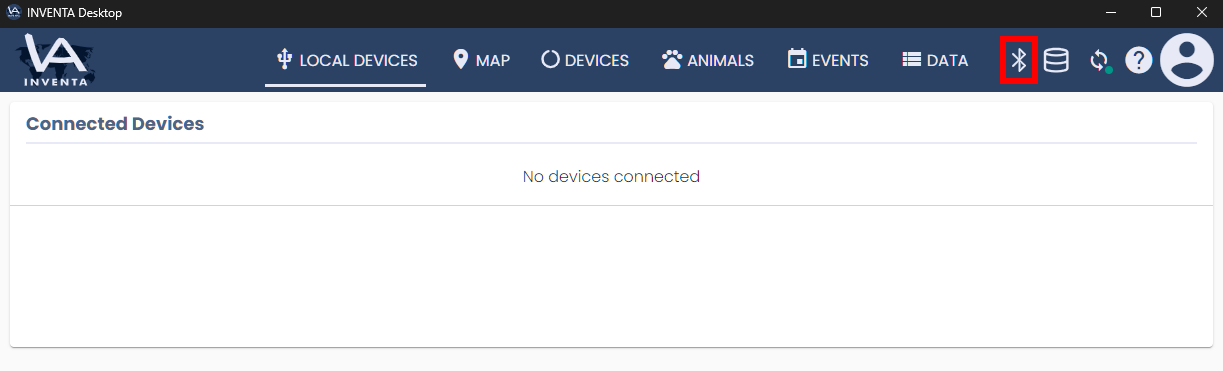
Now remove the magnet from your collar to establish a connection.
A successfully connected collar will be displayed in INVENTA Desktop as follows:
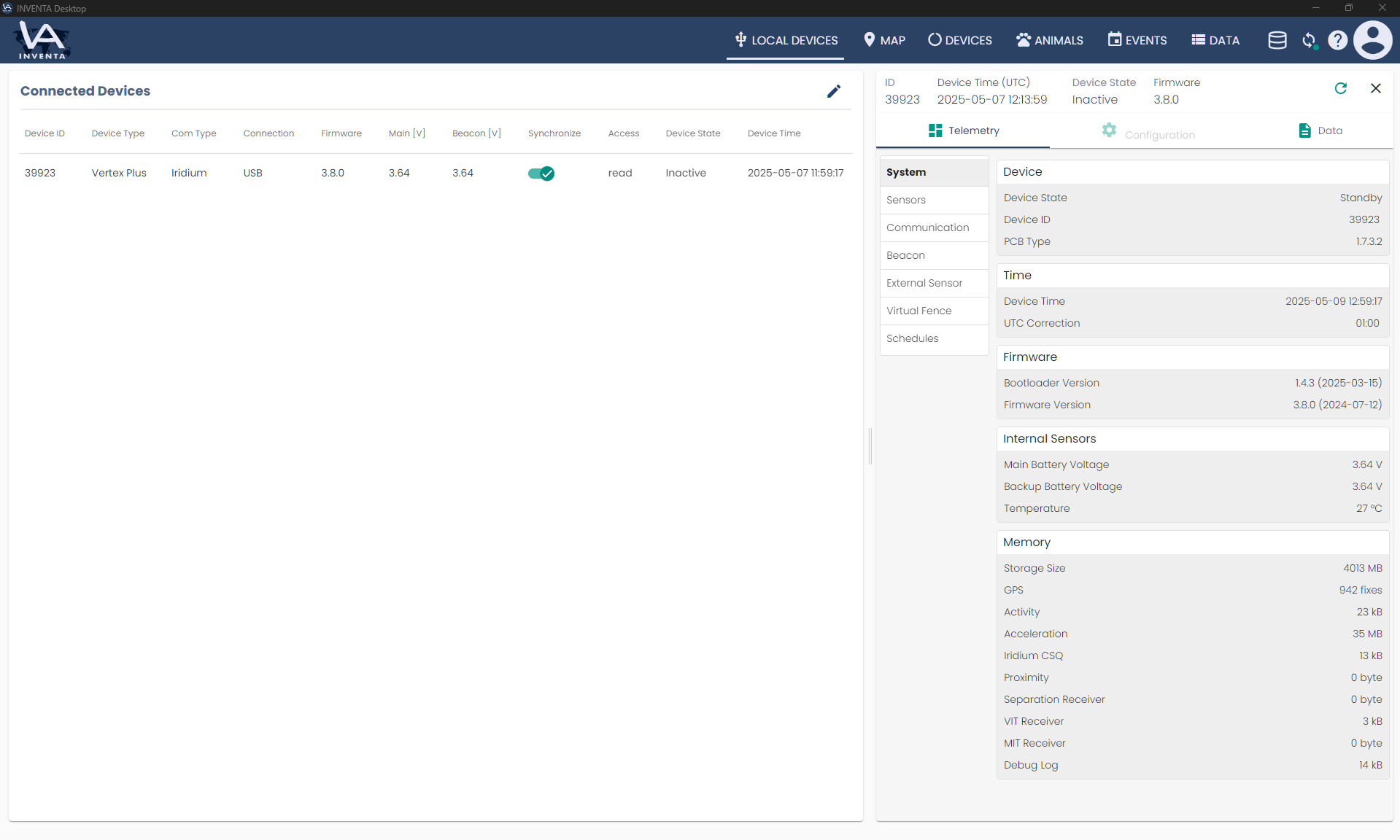
| Cookie | Duration | Description |
|---|---|---|
| cookielawinfo-checkbox-analytics | 11 months | This cookie is set by GDPR Cookie Consent plugin. The cookie is used to store the user consent for the cookies in the category "Analytics". |
| cookielawinfo-checkbox-functional | 11 months | The cookie is set by GDPR cookie consent to record the user consent for the cookies in the category "Functional". |
| cookielawinfo-checkbox-necessary | 11 months | This cookie is set by GDPR Cookie Consent plugin. The cookies is used to store the user consent for the cookies in the category "Necessary". |
| cookielawinfo-checkbox-others | 11 months | This cookie is set by GDPR Cookie Consent plugin. The cookie is used to store the user consent for the cookies in the category "Other. |
| cookielawinfo-checkbox-performance | 11 months | This cookie is set by GDPR Cookie Consent plugin. The cookie is used to store the user consent for the cookies in the category "Performance". |
| viewed_cookie_policy | 11 months | The cookie is set by the GDPR Cookie Consent plugin and is used to store whether or not user has consented to the use of cookies. It does not store any personal data. |